Linux Fundamentals: A Comprehensive Guide to File System Navigation, Operations, and User Management
Linux Fundamentals: A Comprehensive Guide
File System Navigation
Listing Directory Contents
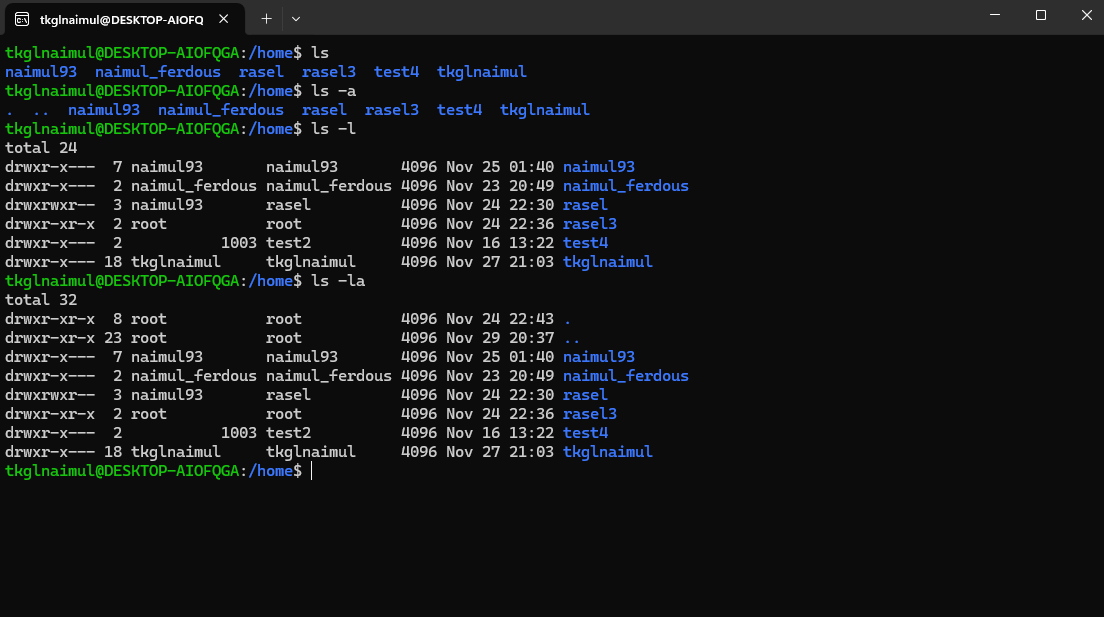
# List all contents
ls
# List contents including hidden files
ls -a
# List detailed file information
ls -l
# List detailed information including hidden files
ls -laChanging Directories
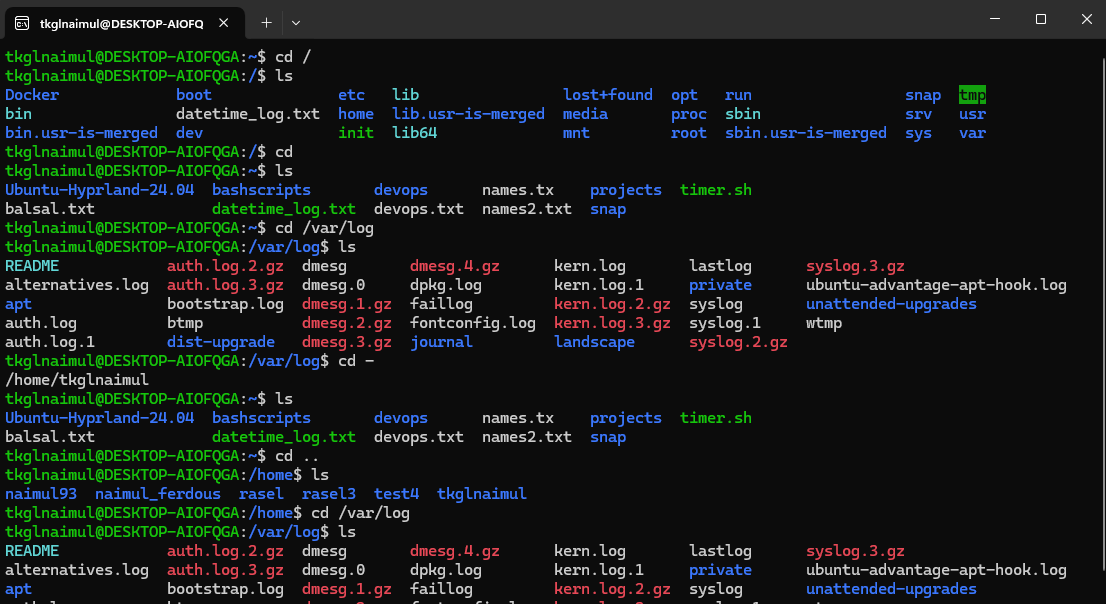
# Move to root directory
cd /
# Move to home directory
cd
# Move to previous directory
cd -
# Move up one directory level
cd ..
# Move to specific directory
cd /var/logFinding Executable Paths
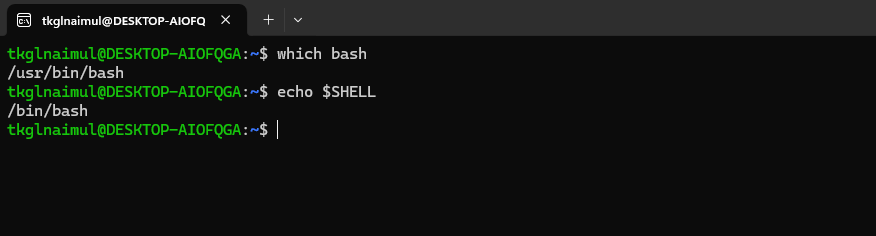
# Find bash executable path
which bash
# Print current shell
echo $SHELLFile and Directory Operations
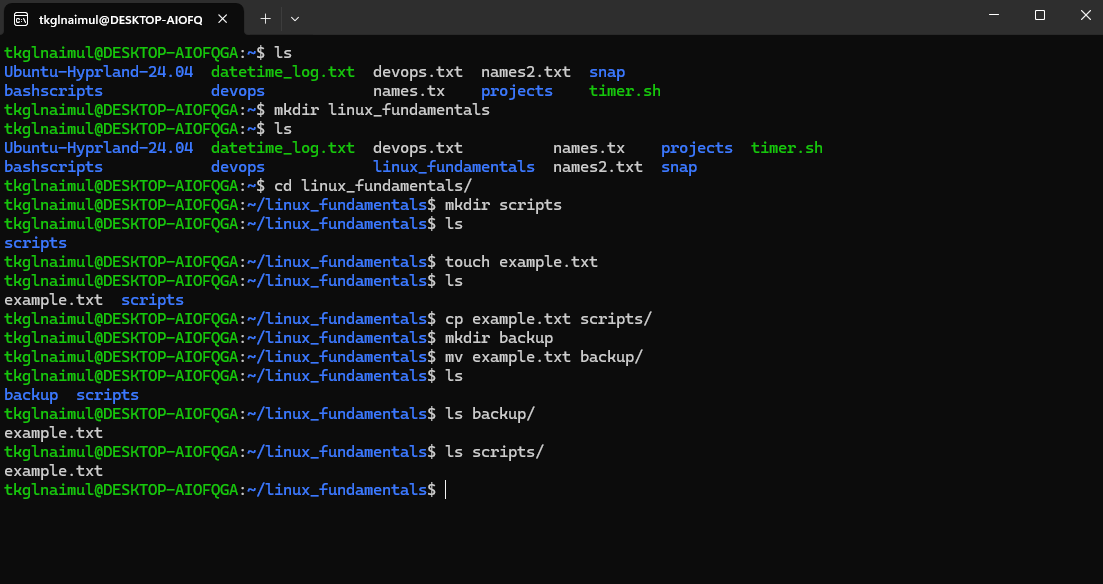
# Create a new directory
mkdir linux_fundamentals
# Create an empty file
touch example.txt
# Copy file to another directory
cp example.txt scripts/
# Move file to another directory
mv example.txt backup/File Permissions
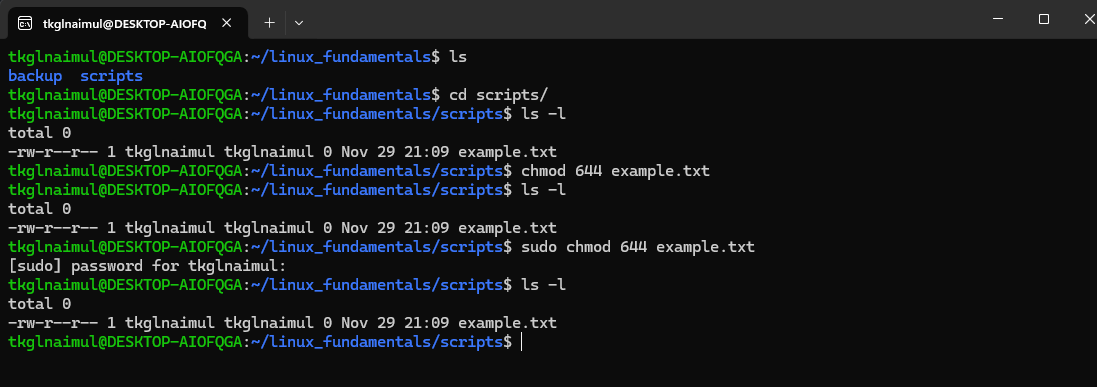
# Change file permissions
# 6 = read and write (4+2)
# 4 = read-only
chmod 644 example.txtUser and Group Management
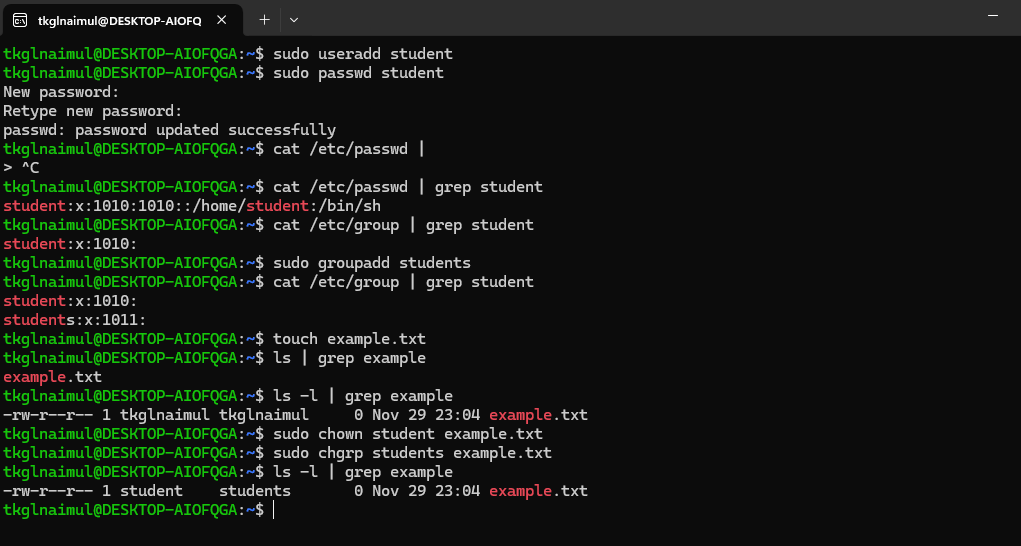
# Add a new user
sudo useradd student
# Set user password
sudo passwd student
# Add a new group
sudo groupadd students
# Change file ownership
sudo chown student example.txt
sudo chgrp students example.txtOwnership
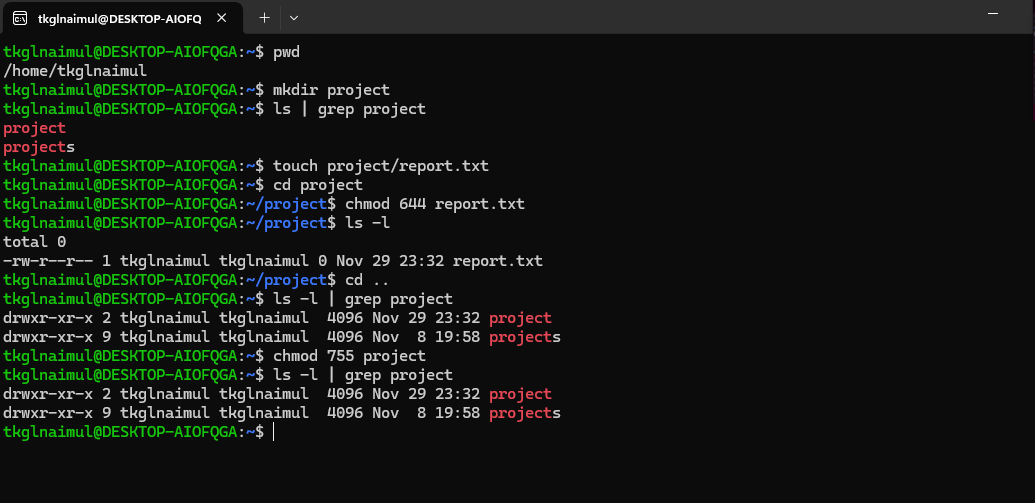
# Show the current folder path
pwd
# Give permission to the report.txt file
chmod 644 report.txt
# Give permission to the project folder
chmod 755 projectUser Management
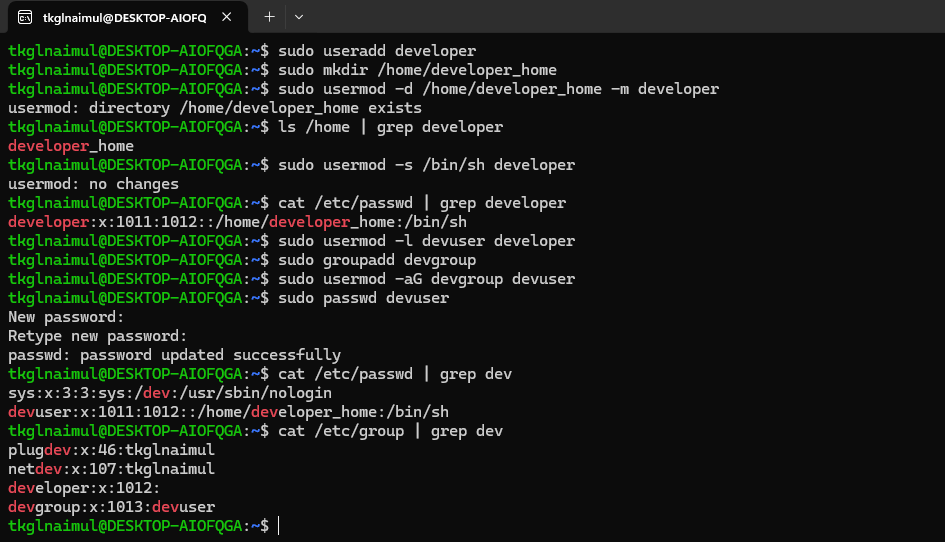
# Create a new directory developer_home
sudo mkdir /home/developer_home
# Set home directory for user
sudo usermod -d /home/developer_home -m developer
# Assign shell to user
sudo usermod -s /bin/sh developer
# Change username
sudo usermod -l devuser developerHard and Soft Links
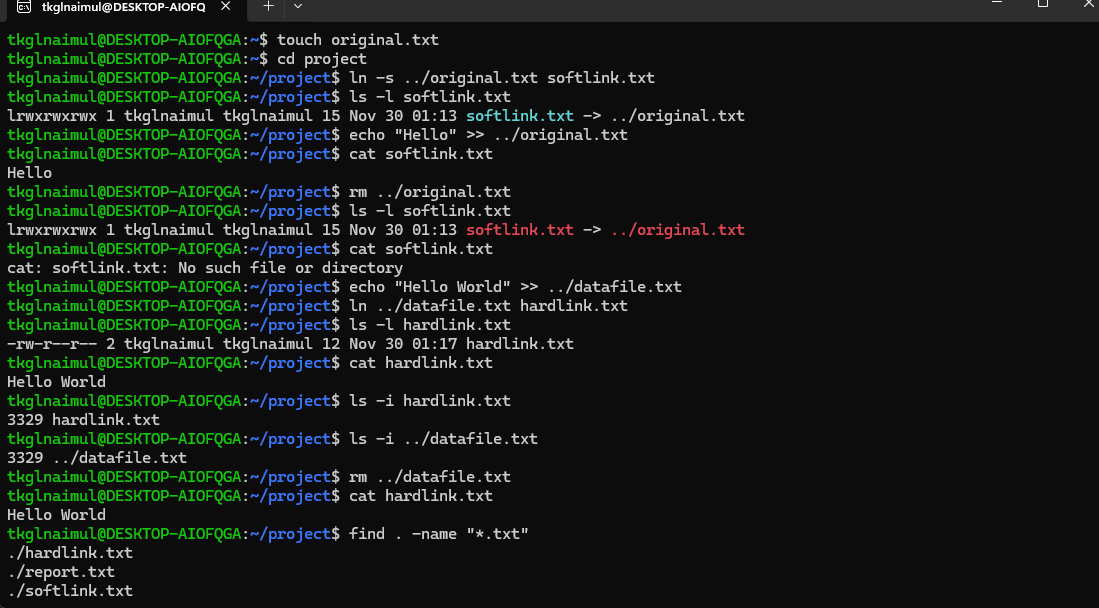
# Create a symbolic link
ln -s original.txt softlink.txt
# Create a hard link
ln original.txt hardlink.txt
# Find all .txt files
find . -name "*.txt"Package Management
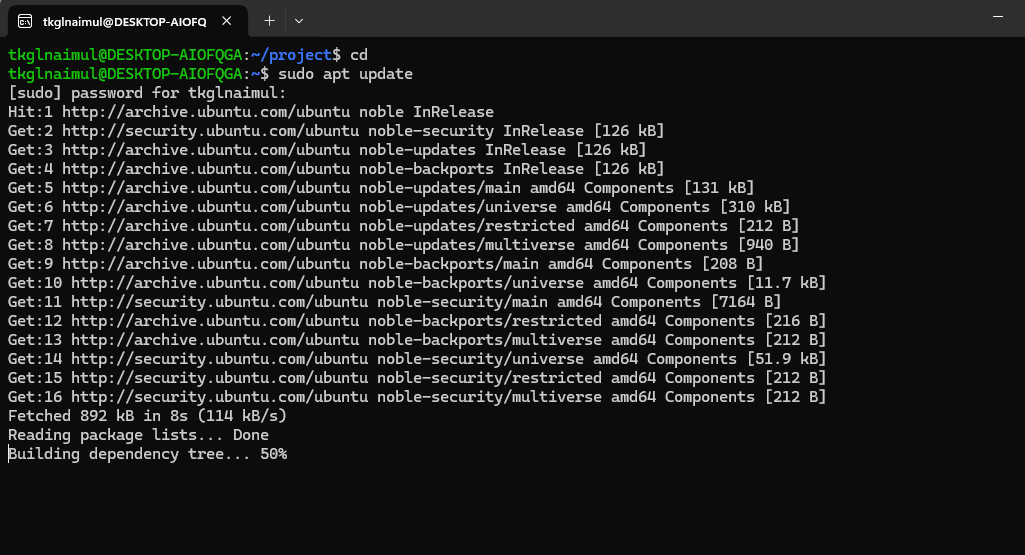
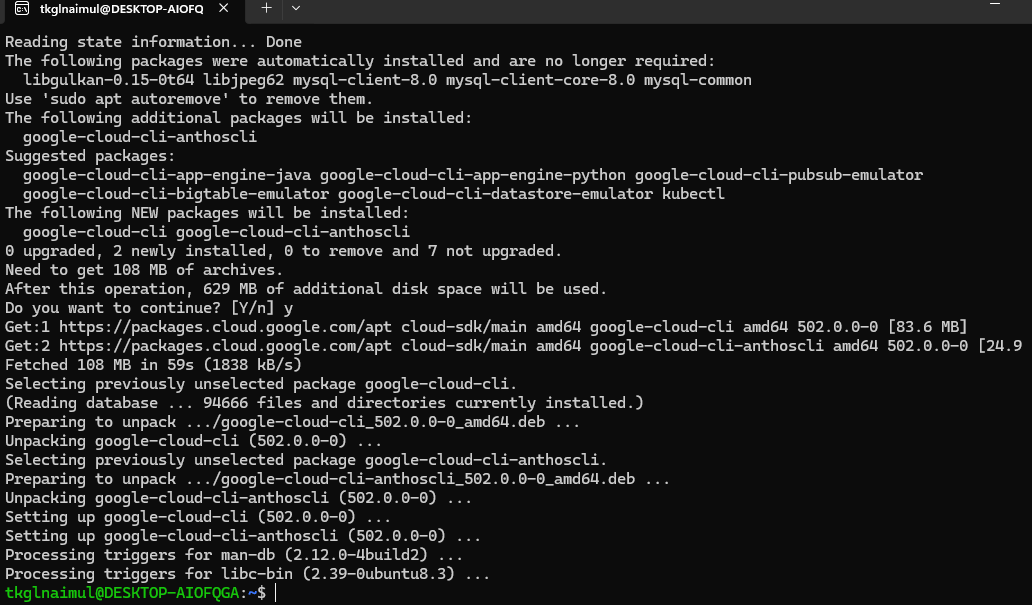
# Update repository cache
sudo apt update
# Install a package
sudo apt install tree
Comments
Post a Comment